Welcome to the Life School family.
Below are details on setting up your email and Life School Network login.
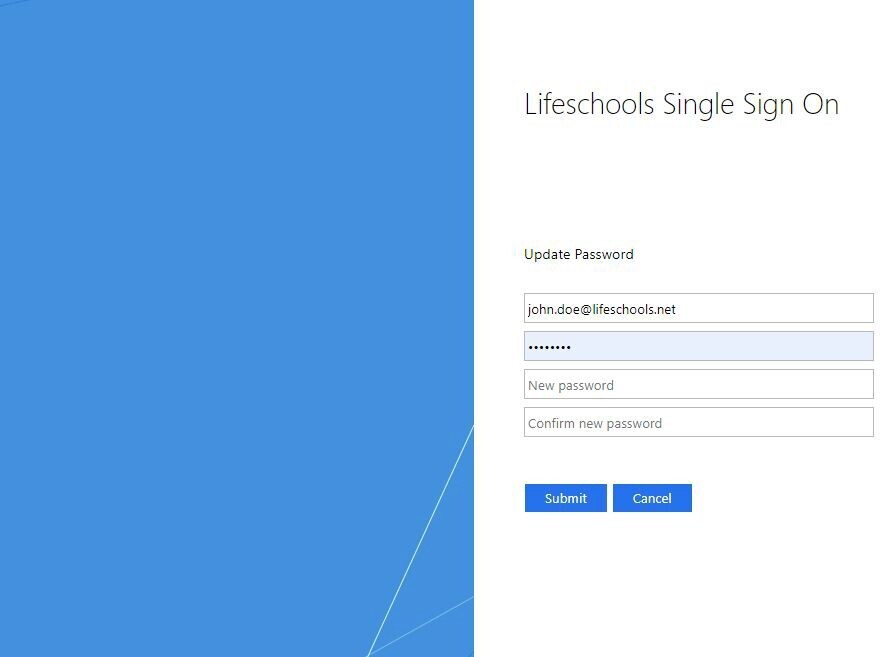
- Enter in your LifeSchool email address
- Example: ryan.walls@lifeschools.net
- Type your temporary password that was sent to you in the welcome email.
- Input your new password twice.
- New password should be at minimum 14 characters long and must contain: uppercase, lowercase, numbers, and a special character. It also cannot include your name or the words Life or School
- Once you have changed your password you can now create your secure authentication for your account.
- Enter in your Life School email
- Example: ryan.walls@lifeschools.net
- Select Next
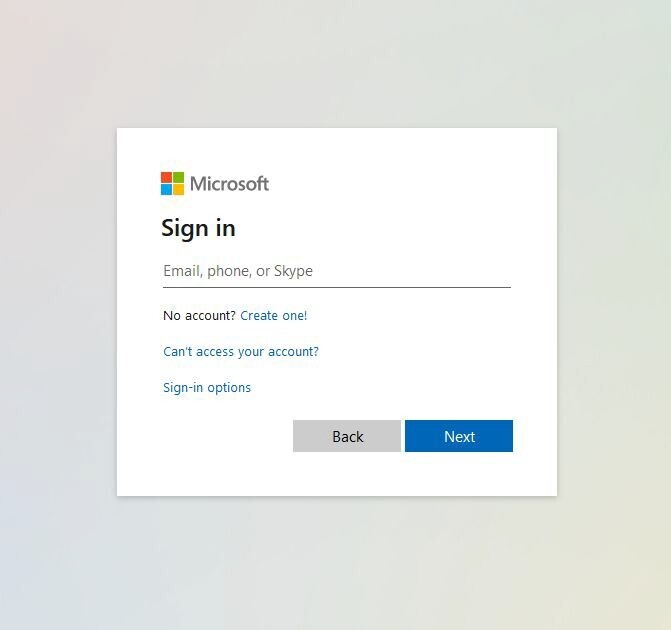
- Next type in your login credentials.
- Example: Username: ryan.walls
- Password: Your new password
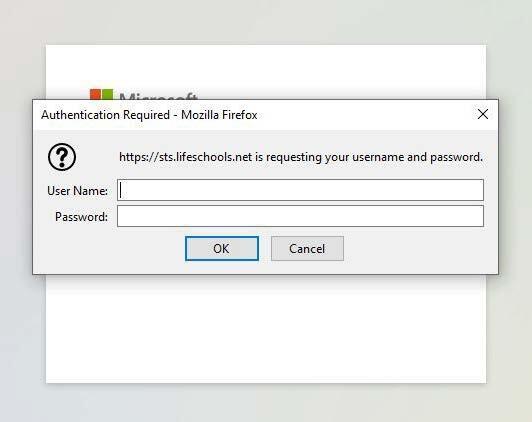
- Next, setup your Phone and Personal Email (not Lifeschool Email).
- Each authentication will send a text/email verification.
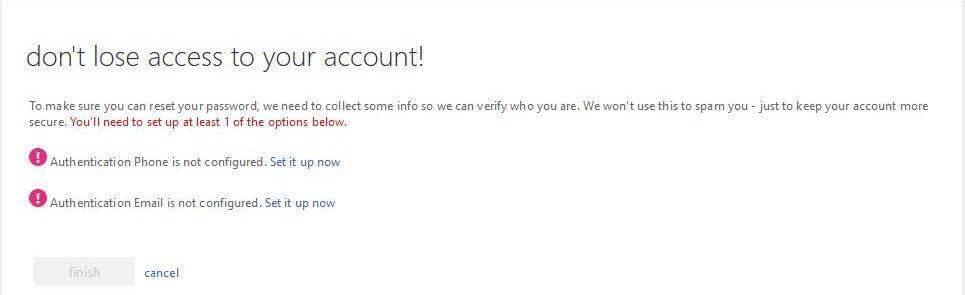
- Once you finish with the Authentication/Verification Setup, then you should see Green check marks.
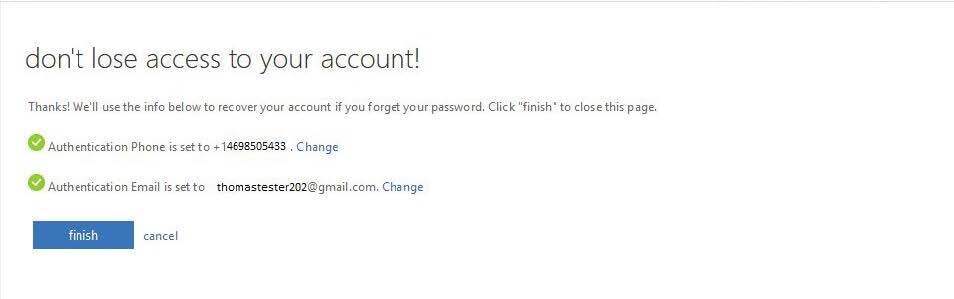
- Then select Finish.
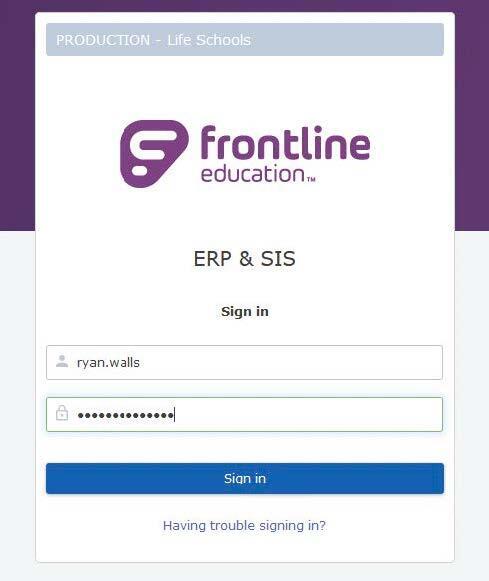
- Login with your first.last (ryan.walls) and your newly created password.
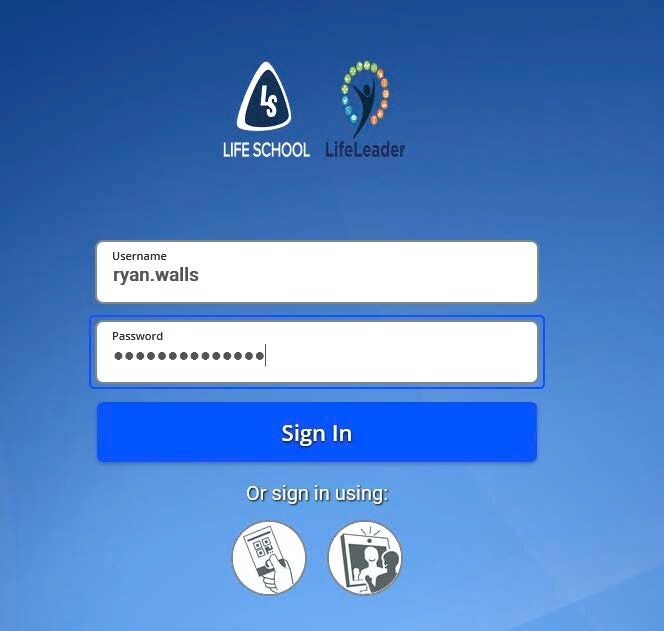
- Login with your first.last only.
- Example: ryan.walls
- Enter in your new password.
Points of Emphasis
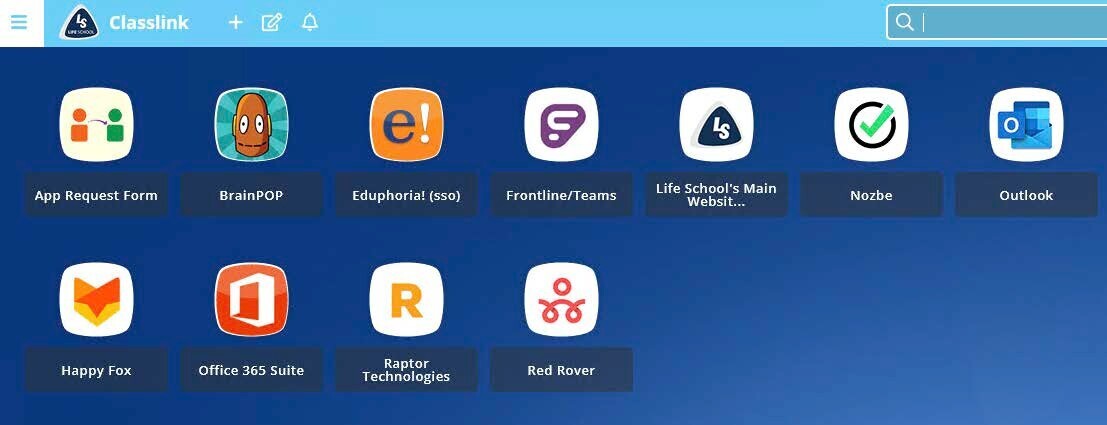
- For Life School Email Access, select the Outlook application
- For IT Support Tickets, select the HappyFox application
- *When submitting a Ticket in HappyFox please select Submit Ticket. You do not have to worry about Login credentials.
NOTE: Please note that it may take up to 24 hours for your account to fully sync and be able to access certain systems, such as Eduphoria and Canvas.





